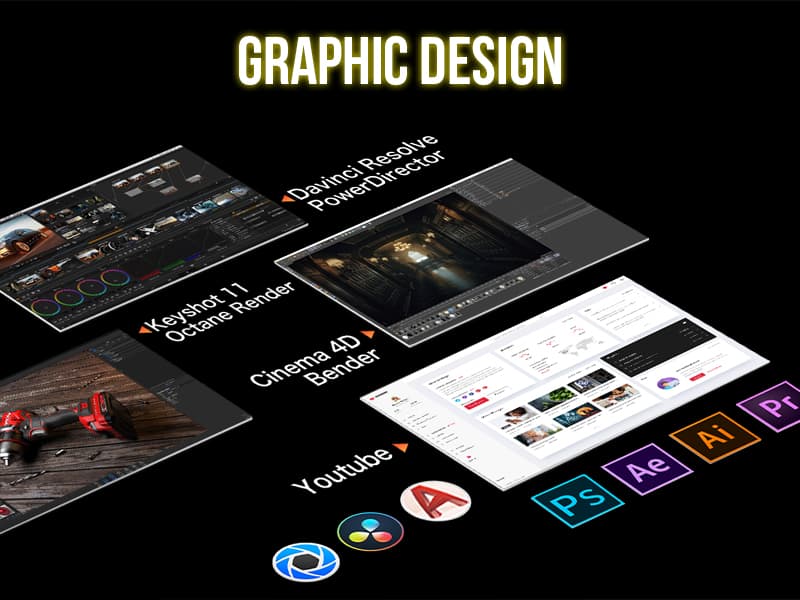What is TouchTunes and Why Control It?
TouchTunes is a widely used digital jukebox found in bars, restaurants, and entertainment venues. While it typically accepts song selections via mobile apps or payment, IR remotes can also communicate with the system. Controlling TouchTunes remotely can be used for educational purposes or automation experiments.
Overview of the flipperzero-touchtunes Project
The flipperzero-touchtunes GitHub project by jimiLinuxGuy provides an IR remote file designed specifically for TouchTunes jukeboxes. The file replicates the commands of a physical remote, allowing users to:
-
Skip songs
-
Adjust volume
-
Navigate the jukebox interface
The repository includes .ir files that must be transferred to your Flipper device. These files emulate infrared commands used by TouchTunes remotes.
How to Set Up Flipper Zero for TouchTunes
Step 1: Update Firmware
Ensure your Flipper Zero is running custom firmware that supports IR transmission, such as:
Step 2: Download IR Files
Clone or download the IR files from the GitHub repository. Look for files like TouchTunes.ir.
Step 3: Transfer Files to Flipper
Use qFlipper or manually access Flipper’s internal storage:
-
Connect your Flipper via USB.
-
Navigate to
/infrared/folder. -
Paste the
.irfiles here.
Step 4: Access IR Remote on Flipper
-
Go to Infrared → Saved Remotes on the Flipper menu.
-
Select
TouchTunes.ir. -
You’ll see buttons for volume, next song, pause, etc.
Testing and Using the Remote
Once the file is loaded:
-
Stand within ~5-10 feet of the TouchTunes jukebox.
-
Point the Flipper’s IR LED directly at the jukebox sensor.
-
Tap buttons like Next, Volume Up, or Mute.
Your Flipper will emit IR pulses that the jukebox recognizes—just like a physical remote. Some users report success at up to 15 feet in low-light environments.
Legal and Ethical Considerations
While it's fun to test Flipper’s capabilities, it's essential to act responsibly:
-
Do not interfere with public systems without permission.
-
This project is meant for educational and testing purposes only.
-
Misuse in public venues could violate local laws.
Limitations and Troubleshooting
-
Firmware Compatibility: Make sure you’re on a Flipper firmware that supports IR.
-
IR Not Working? Check battery level and distance. Try in a dim environment.
-
Non-Responsive Jukebox: Some newer models may use updated IR codes or block unauthorized remotes.
-
Testing: You can test IR output using smartphone cameras (most detect IR flashes).
Frequently Asked Questions (FAQs)
Can I control any TouchTunes jukebox with Flipper Zero?
Most TouchTunes jukeboxes that use infrared communication can be controlled with Flipper Zero. However, newer models may use updated protocols or block unauthorized IR remotes.
Is it legal to control a public jukebox with Flipper Zero?
Unauthorized control of public devices can be illegal or against venue policies. Always get permission and use Flipper Zero for educational or personal learning purposes only.
Do I need special firmware for IR functionality?
Yes. Custom firmware like Unleashed or RogueMaster is often needed to fully support IR capabilities on Flipper Zero.
What distance does the IR signal work from?
Typical range is 5–10 feet, but it can extend up to 15 feet in low-light conditions. Proper alignment with the jukebox's IR sensor is crucial.
What happens if the IR commands don’t work?
Try adjusting your position and check the firmware compatibility. Also verify that the .ir file is loaded properly and the battery is charged.
Final Thoughts
Controlling TouchTunes with your Flipper Zero is a great project to explore IR technology and understand device-level communication. By using the open-source flipperzero-touchtunes GitHub repo, you can dive into the world of digital jukebox manipulation—ethically and educationally.
Explore more on GitHub and customize the IR signals for your own needs!